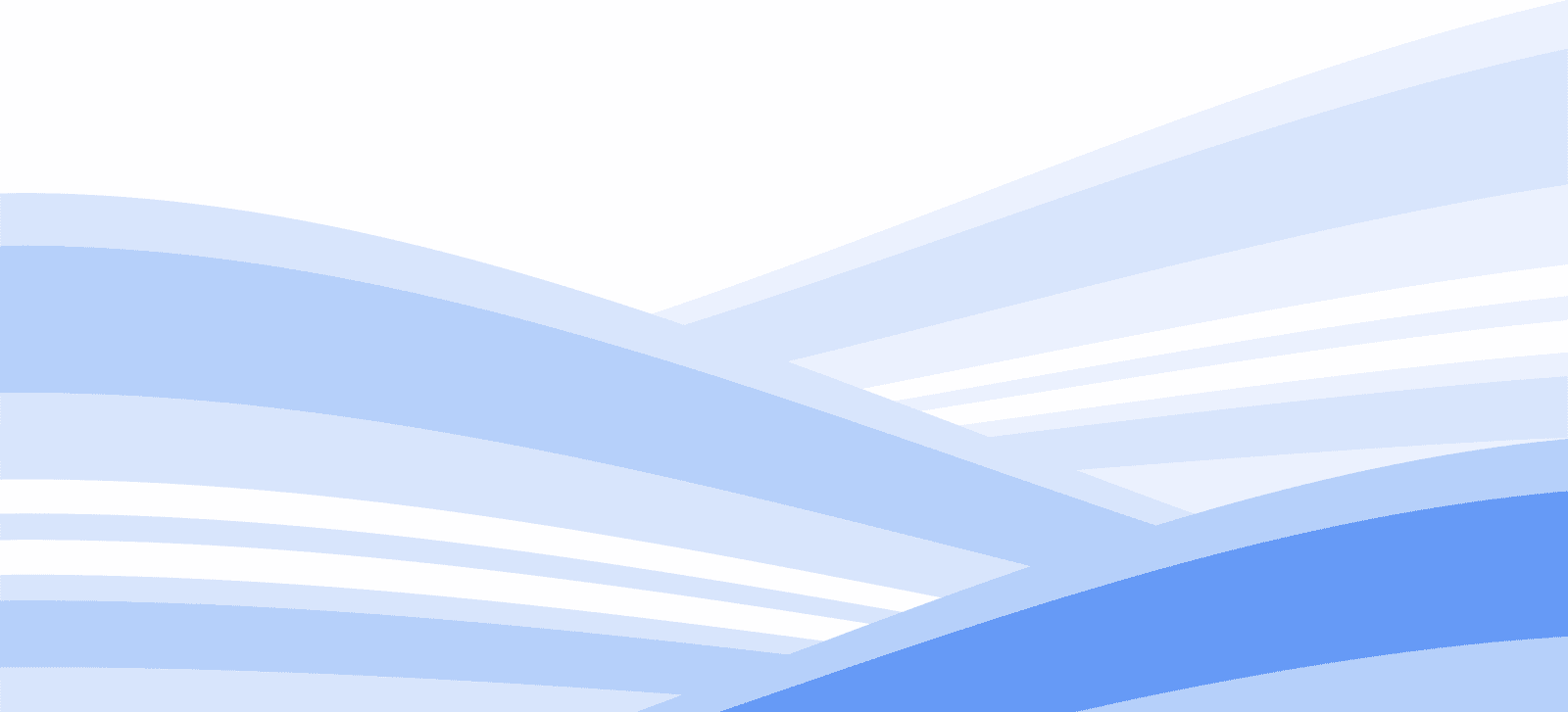1) How you can insert video in Microsoft Word 2013 ?
To insert video into the word document you have to go to
INSERT a Online Video Media Enter the keyword or video you are looking for Press enter click on the video you want to add it To add or download video, click Insert
The video will appear on word as an image when the download is completed, click on play button to play your video.
2) How to insert caption in your image?

To insert caption for your image either Select your image right click you will see an option “INSERT CAPTION”. And you can enter the details , the other way to enter caption is
Select your image or table then, Click on “REFERENCE” menu under reference menu, click on option “Insert Caption”
A caption box will appear, where you can select caption for figure, table or equation
3) How you can collapse or expand parts of a document?
To make readers read or see only the part they are interested in, this function is very useful. To do this you have to first give heading to your topic as heading 1, heading 2 ….from Home Menu. Once this done a small icon will appear on the corner of the heading, on clicking on this icon it will merge the content and on re-clicking on it, it will expand the content back to its normal place.
4) How to edit PDF document in 2013?
To edit PDF document in 2013,
a) Click the file menu
b) Click on Open icon
c) Select the PDF file from your local disk
d) Select the file and click Open
e) When word displays the informational dialog, click ok
f) If word display, the protected view bar at the top of the document, click enable editing
g) You can edit PDF file now with word, once file is edited you can save it as PDF or in Word format
5) How you can insert an online picture in your word document in word 2013?
To insert picture that is online, like you have picture on Facebook or Flickr and you want to insert it in word document you can use this feature
Create a hyperlink Cntrl +K.
7) In what ways you can see the difference between two similar documents?
To see the difference between two similar documents click the compare buttons and select compare from the review tab in the compare group in the Ribbon.
8) In word 2013 how you can insert a column break?
To insert a column break , first of all bring cursor where you want to break the column then
Go to page layout option Select column break from column break down option and select your option (2, 3, 4 )
9) How to delete a break in column?
To delete a break in column that you no longer need
Click the show/ hide button on the Home tab in the paragraph section to display non-printing characters
Click in the section break
Press delete button from keyboard, it will remove break from column
10) How you can take a screen shot in word 2013?
Go to INSERT option In Illustrations option, click on icon with camera click on screen clipping option and choose the portion you which you want a screenshot.
11) How you can connect with cloud service on word 2013 ?
To connect with the cloud service on word 2013 you have to go to
a Main Menu Open One Drive click on sign in option enter the e-mail address and it will connect you with cloud service
12) What is the use of XML mapping panel in MS word 2013?
If you have added “DEVELOPER” TAB in your main menu, then under this tab you have an option “XML Mapping Panel”. This option helps to map xml contents into word document.
13) How to create a Macro in word 2013 ?
To create a Macro follow the given steps
To create cross referencing follow the steps mentioned below
To restrict editing, follow the menu as mention below
Go to review tab, click on Restrict Editing
Pop up window appears on right side of your document
In pop up window, go to “ editing restriction”, select the drop down for which you want to put restriction for like only comment , track changes, filling in the form, or read only
At end you will be asked to set a password for the document to keep access limited to you
18) How you can accept or reject track changes in word 2013?
To accept or reject track changes in word 2013,
Select the track changes made in the document
From the review tab, click the Accept or Reject command, the mark-up will disappear and word will automatically jump to the next change.
19) What is the correct procedure for creating a hanging indent?
You can create a hanging indent by Opening the paragraph dialog box Select “Special” list Select hanging specify an amount in “By” box.
20) How you can create a custom watermark?
To create your own Watermark, Got to Page Layout tab in the Page Background group click Watermark and select Custom Watermark. Select the Picture Watermark or text watermark option and make changes accordingly.
21) What is the short cut key to insert a page break ?
The short cut key to insert a page break is press <Ctrl> + <Enter>
22) What is the easiest way to save a chart so you can use it another document?
You can save a chart as a chart template, this will allow you to change the data but reuse the chart’s formatting and styles
23) What you can add to label the values of individual chart elements?
Add “ data labels ” to label the values of individual chart elements
24) How you can customize the indent amount?
To customize the indent amount, you have to select the text which you want indent. After that under “Page Layout” in paragraph section, you can set the indent left or right.
25) How to add foot-node & end note in word?
To add foot node, bring the cursor at the end of page where you want to add the foot node than go to main menu click on Reference Option click on Insert Footnotes. Likewise you can add end note by clicking on “Insert endnote”.
Tags: MicroSoft Word, MS Word, MS Word Interview Questions, MS Word QA, MS Word Interview Questions and Answers, MS Word Tutorial, MS Word books, MS Word Interview Questions pdf, MS Word experienced, interview questions, MS Word interview questions for experienced, MS Word interview questions for developers,MS Word interview questions for freshers,MS Word interview questions senior level, MS Word Certification Questions, Basic MS Word interview questions, MS Word interview questions 2 3 4 5 6 years experienced, MS Word Real time interview questions,Advanced MS Word Interview Questions.
To insert video into the word document you have to go to
INSERT a Online Video Media Enter the keyword or video you are looking for Press enter click on the video you want to add it To add or download video, click Insert
The video will appear on word as an image when the download is completed, click on play button to play your video.
2) How to insert caption in your image?

To insert caption for your image either Select your image right click you will see an option “INSERT CAPTION”. And you can enter the details , the other way to enter caption is
Select your image or table then, Click on “REFERENCE” menu under reference menu, click on option “Insert Caption”
A caption box will appear, where you can select caption for figure, table or equation
To make readers read or see only the part they are interested in, this function is very useful. To do this you have to first give heading to your topic as heading 1, heading 2 ….from Home Menu. Once this done a small icon will appear on the corner of the heading, on clicking on this icon it will merge the content and on re-clicking on it, it will expand the content back to its normal place.
4) How to edit PDF document in 2013?
To edit PDF document in 2013,
a) Click the file menu
b) Click on Open icon
c) Select the PDF file from your local disk
d) Select the file and click Open
e) When word displays the informational dialog, click ok
f) If word display, the protected view bar at the top of the document, click enable editing
g) You can edit PDF file now with word, once file is edited you can save it as PDF or in Word format
5) How you can insert an online picture in your word document in word 2013?
To insert picture that is online, like you have picture on Facebook or Flickr and you want to insert it in word document you can use this feature
- Bring the cursor where you want to insert the image
- Under INSERT tab, click the online picture button in the illustrations section.
- Insert dialog box opens
- Type a phrase that describes the image you want in the office.com or Skydrive
- Click on the image you want to use to select it
- Click the Insert button to insert the image.
Create a hyperlink Cntrl +K.
7) In what ways you can see the difference between two similar documents?
To see the difference between two similar documents click the compare buttons and select compare from the review tab in the compare group in the Ribbon.
8) In word 2013 how you can insert a column break?
To insert a column break , first of all bring cursor where you want to break the column then
Go to page layout option Select column break from column break down option and select your option (2, 3, 4 )
9) How to delete a break in column?
To delete a break in column that you no longer need
Click the show/ hide button on the Home tab in the paragraph section to display non-printing characters
Click in the section break
Press delete button from keyboard, it will remove break from column
10) How you can take a screen shot in word 2013?
Go to INSERT option In Illustrations option, click on icon with camera click on screen clipping option and choose the portion you which you want a screenshot.
11) How you can connect with cloud service on word 2013 ?
To connect with the cloud service on word 2013 you have to go to
a Main Menu Open One Drive click on sign in option enter the e-mail address and it will connect you with cloud service
12) What is the use of XML mapping panel in MS word 2013?
If you have added “DEVELOPER” TAB in your main menu, then under this tab you have an option “XML Mapping Panel”. This option helps to map xml contents into word document.
13) How to create a Macro in word 2013 ?
To create a Macro follow the given steps
- On the View tab choose macros Record macro and give macro a name in the record macro dialog box
- Click the keyboard button to assign a keyboard shortcut to the macro
- Type a keyboard shortcut combinations Ctrl+R and then click the assign button
- Click the close button
- To stop recording choose macros Stop recording
To create cross referencing follow the steps mentioned below
- Open your word document and bring cursor where you want to insert cross-referencing
- Click on the “ Reference tab”
- Now in captions group, click on “Cross reference”
- A window will pop up asking for “Reference Type” like – Heading, Figure, Foot Note etc.
- Select any option from “ Reference Type” and then click insert
- After bringing cursor where newly reference link is created, on pressing “Cntrl+Click” will direct to the reference object.
15) In MS word 2013 how you can create a user entry forms ?
A user entry form can help you to create a document with check box, drop down list, combo box and any other content control
To create user entry forms in Ms word 2013,
Go to File tab Selection Options Click on Customize Ribbon click on check box for ‘Developer’
This will add the developer tab to your ribbon
To create entry form, let say you want a form that include basic information like
Name:
Gender:
Marital Status:
Occupation:
E-mail:
Date of birth:
And for that you might need drop down list, check box or combo box. To add this
Go to Developer option in Main menu Select your tag, Click on drop down list click on control properties Add information in control properties Click OK
You can do same for rest of entries for occupation, gender and for date of birth there is a different properties available in developer ribbon ‘Date Picker Content Control’.
16) What is the short cut to move the insertion point to the beginning of the document?
To move the insertion point to the beginning of the document the short cut key used to <Ctrl> + <Home>
17) How you can restrict editing for someone in word 2013?A user entry form can help you to create a document with check box, drop down list, combo box and any other content control
To create user entry forms in Ms word 2013,
Go to File tab Selection Options Click on Customize Ribbon click on check box for ‘Developer’
This will add the developer tab to your ribbon
To create entry form, let say you want a form that include basic information like
Name:
Gender:
Marital Status:
Occupation:
E-mail:
Date of birth:
And for that you might need drop down list, check box or combo box. To add this
Go to Developer option in Main menu Select your tag, Click on drop down list click on control properties Add information in control properties Click OK
You can do same for rest of entries for occupation, gender and for date of birth there is a different properties available in developer ribbon ‘Date Picker Content Control’.
16) What is the short cut to move the insertion point to the beginning of the document?
To move the insertion point to the beginning of the document the short cut key used to <Ctrl> + <Home>
To restrict editing, follow the menu as mention below
Go to review tab, click on Restrict Editing
Pop up window appears on right side of your document
In pop up window, go to “ editing restriction”, select the drop down for which you want to put restriction for like only comment , track changes, filling in the form, or read only
At end you will be asked to set a password for the document to keep access limited to you
18) How you can accept or reject track changes in word 2013?
To accept or reject track changes in word 2013,
Select the track changes made in the document
From the review tab, click the Accept or Reject command, the mark-up will disappear and word will automatically jump to the next change.
You can create a hanging indent by Opening the paragraph dialog box Select “Special” list Select hanging specify an amount in “By” box.
20) How you can create a custom watermark?
To create your own Watermark, Got to Page Layout tab in the Page Background group click Watermark and select Custom Watermark. Select the Picture Watermark or text watermark option and make changes accordingly.
21) What is the short cut key to insert a page break ?
The short cut key to insert a page break is press <Ctrl> + <Enter>
22) What is the easiest way to save a chart so you can use it another document?
You can save a chart as a chart template, this will allow you to change the data but reuse the chart’s formatting and styles
23) What you can add to label the values of individual chart elements?
Add “ data labels ” to label the values of individual chart elements
24) How you can customize the indent amount?
To customize the indent amount, you have to select the text which you want indent. After that under “Page Layout” in paragraph section, you can set the indent left or right.
25) How to add foot-node & end note in word?
To add foot node, bring the cursor at the end of page where you want to add the foot node than go to main menu click on Reference Option click on Insert Footnotes. Likewise you can add end note by clicking on “Insert endnote”.